Diving into the world of deep learning with Microsoft Fabric, we’re setting our sights on a fascinating challenge: distinguishing between pangolins and armadillos using a fastai vision model. This blog will serve as your technical guide to train and deploy a model that can accurately tell these creatures apart. With Microsoft Fabric’s advanced analytics capabilities, we’ll harness the power of fastai to create a model that’s not only effective but also quick to set up and deploy. So, whether you’re a data enthusiast or a seasoned analyst, join us as we explore the intricacies of machine learning and unveil the steps to achieve this intriguing task.
Inspiration for this article and many of the details on how to get this working are derived from the amazing Practical Deep Learning for Coders course. My contributions here are how to get this working in Fabric with mlflow. To better understand the code in this blog (e.g. what is a datablock?), check out lesson 1 of the above course.
Create an ML Model
To start with, create a new ML model in the Data Science section of Microsoft Fabric
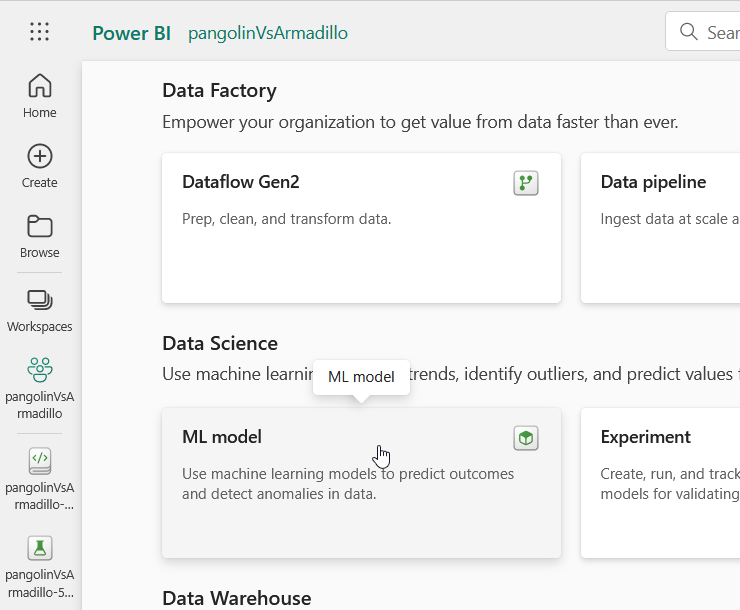
You’ll be asked to name your model, as we’ll be classifying whether images are pangolins or armadillos, I’ve named mine pangolinVsArmadillo
Next, click on “Start with a new Notebook”
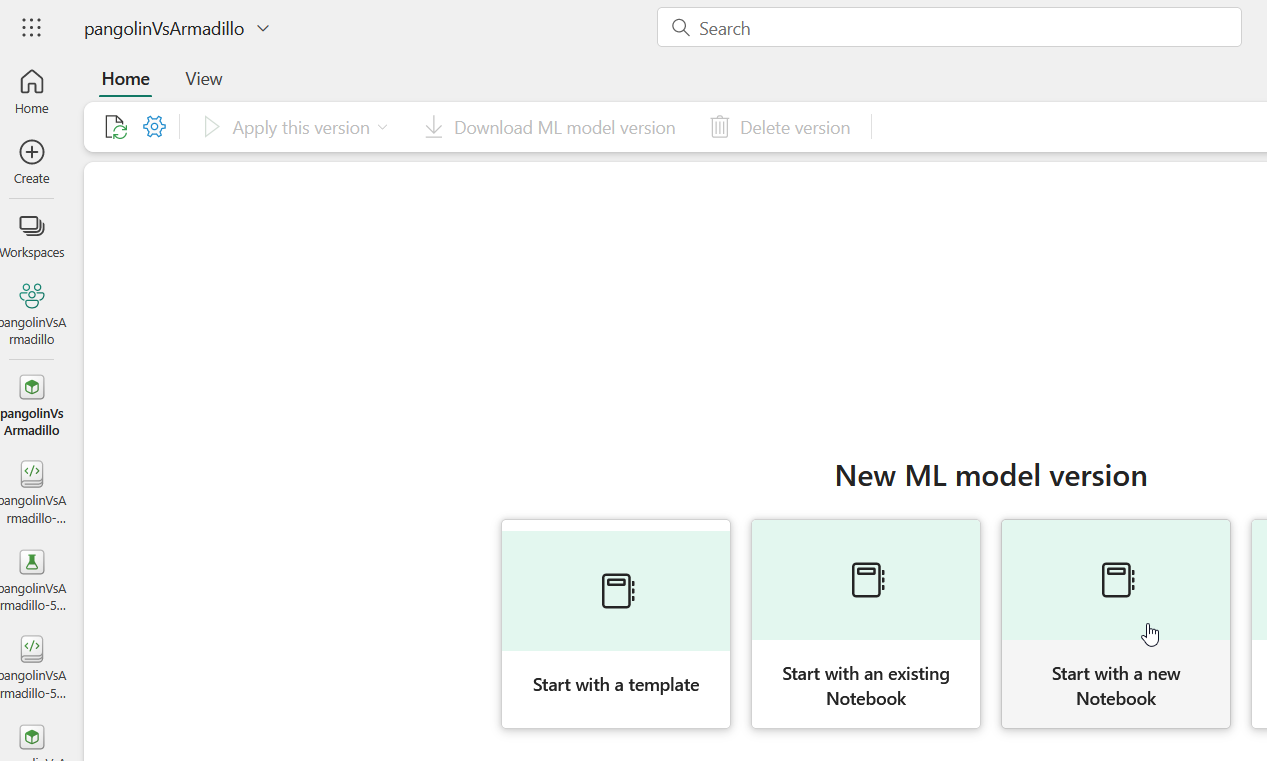
Train your model
The following commands will download pangolin and armadillo images, create a datablock and train your ML model using mlflow and fastai. Add these to your new Notebook. Each section can be it’s own cell in your notebook.
Install and import requirements
!pip install fastbook
from fastbook import *
Download images of pangolins and armadillos using duck duck go
#search and save images using duckduckgo (ddg)
searches = 'pangolin', 'armadillo'
path = Path('pangolin_or_not')
if not path.exists():
path.mkdir(exist_ok=True)
for o in searches:
dest = (path/o)
dest.mkdir(exist_ok=True)
results = search_images_ddg(f'{o} photo')
download_images(dest, urls=results[:200])
resize_images(dest, max_size=400, dest=dest)
Some warnings/errors will show up in the output of the above cell, they can be ignored.
Remove any failed downloads or files that aren’t valid images
#remove any bad images (images that can't be opened)
failed = verify_images(get_image_files(path))
failed.map(Path.unlink);
failed
Some warnings/errors will show up in the output of the above cell, they can be ignored.
Create the fastai datablock, load in the downloaded pictures, and display 9 of them in the cell output.
#create your fastai datablock
dls = DataBlock(
blocks=(ImageBlock, CategoryBlock),
get_items=get_image_files,
splitter=RandomSplitter(valid_pct=0.2, seed=42),
get_y=parent_label,
item_tfms=[Resize(192, method='squish')]
).dataloaders(path)
dls.show_batch(max_n=9)
Train your vision model. In this case we’re using resnet18 as our base model and only training for 1 epoch. Increasing the number of epochs and/or changing the base model can improve model accuracy.
#train and track your model using mlflow and fastai. For test/demo purposes, we'll only do a 1 epoch of training
import mlflow.fastai
from mlflow import MlflowClient
def print_auto_logged_info(r):
tags = {k: v for k, v in r.data.tags.items() if not k.startswith("mlflow.")}
artifacts = [f.path for f in MlflowClient().list_artifacts(r.info.run_id, "model")]
print(f"run_id: {r.info.run_id}")
print(f"artifacts: {artifacts}")
print(f"params: {r.data.params}")
print(f"metrics: {r.data.metrics}")
print(f"tags: {tags}")
def main(epochs=1):
model = vision_learner(dls, resnet18, metrics=error_rate)
# Enable auto logging
mlflow.fastai.autolog()
# Start MLflow session
with mlflow.start_run() as run:
#model.fit(epochs, learning_rate)
model.fine_tune(epochs)
# fetch the auto logged parameters, metrics, and artifacts
print_auto_logged_info(mlflow.get_run(run_id=run.info.run_id))
main()
After running all the above cells, you should see something like this as the output of the final cell:
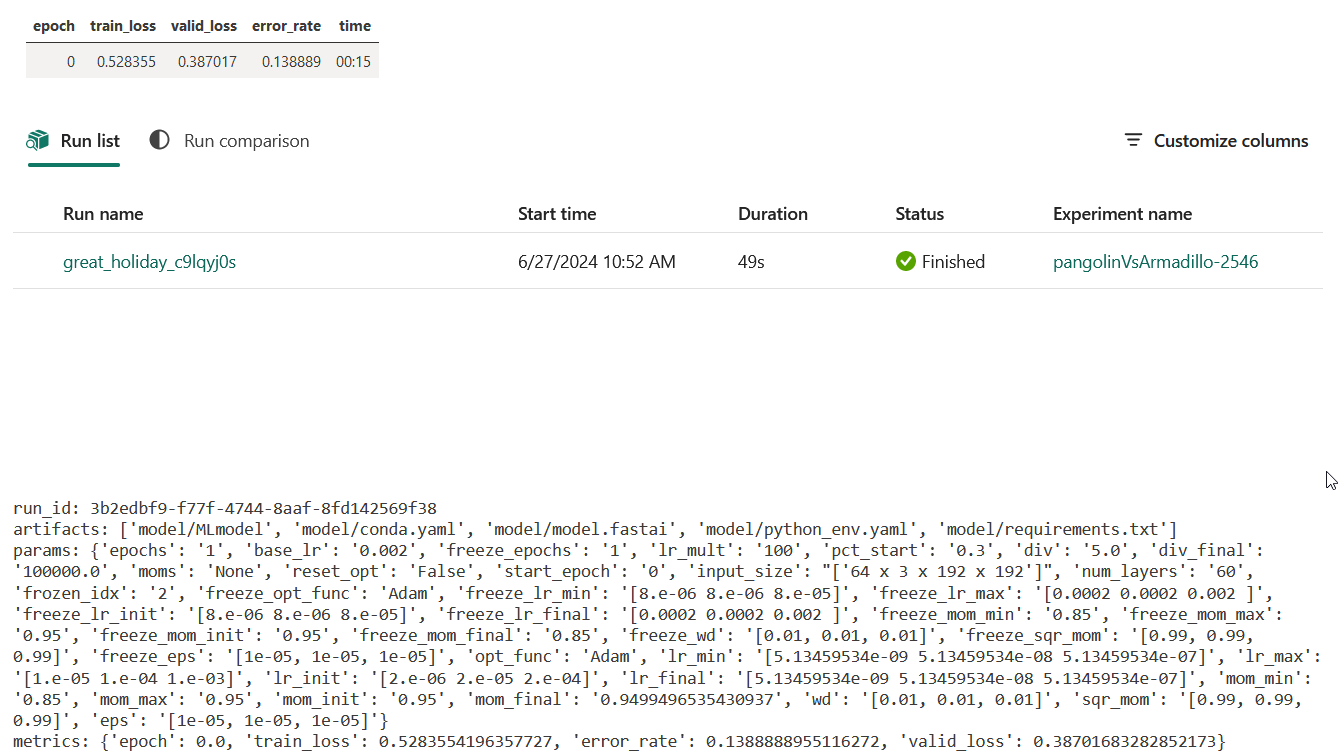
![]() The accuracy of this model is only 86% (1 - 0.138888 * 100), adding more epochs or changing the base model will help improve this.
The accuracy of this model is only 86% (1 - 0.138888 * 100), adding more epochs or changing the base model will help improve this.
You should also see a new Experiment in your workspace (you may need to refresh your browser window):
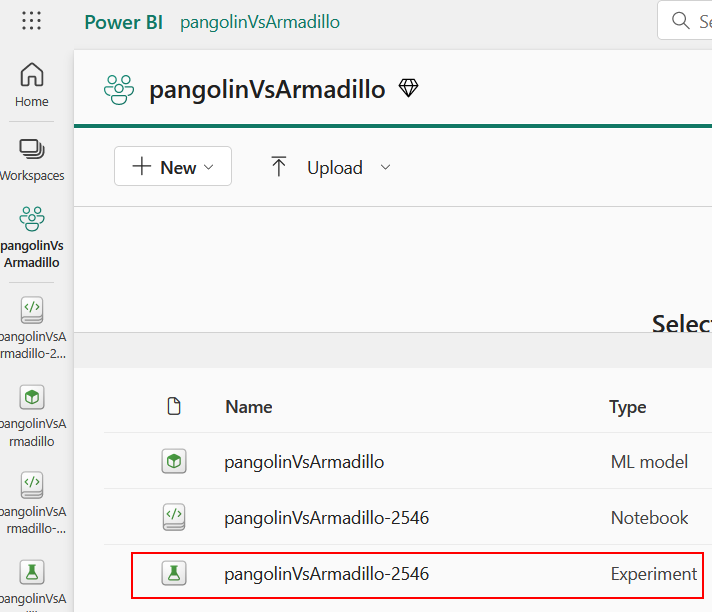
Save your ML Model
Open the new experiment that’s been created in your workspace. Click on Save run as ML model
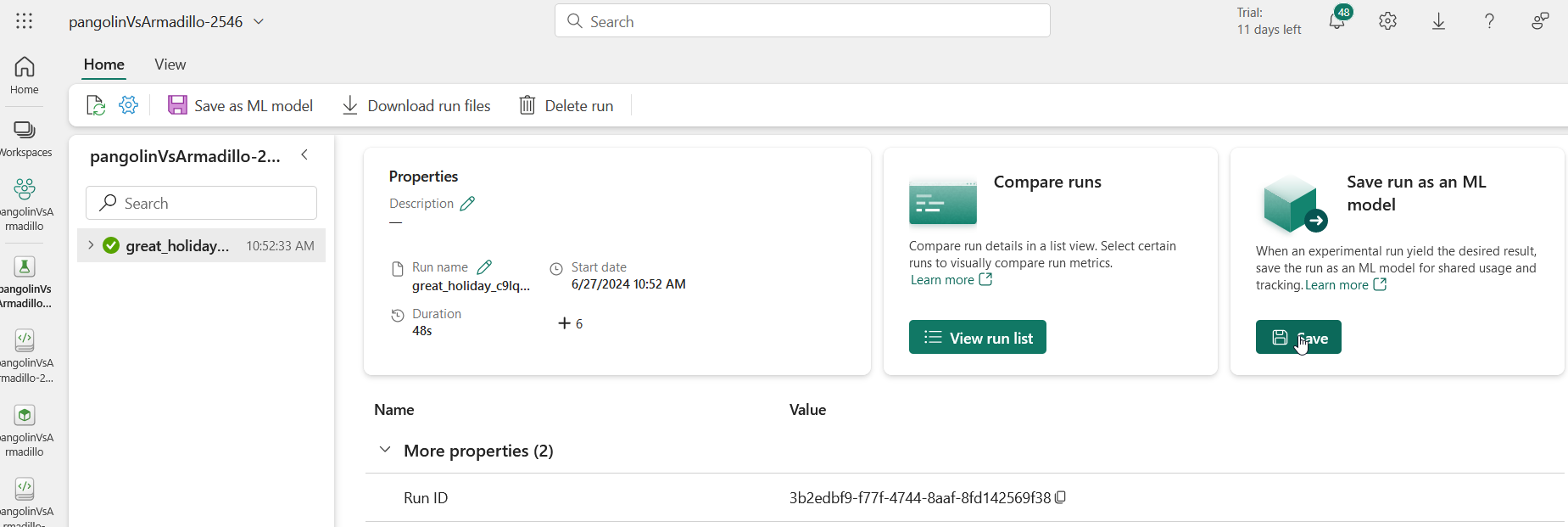
Click on “Select an existing ML model”, select the model you created and click Save.
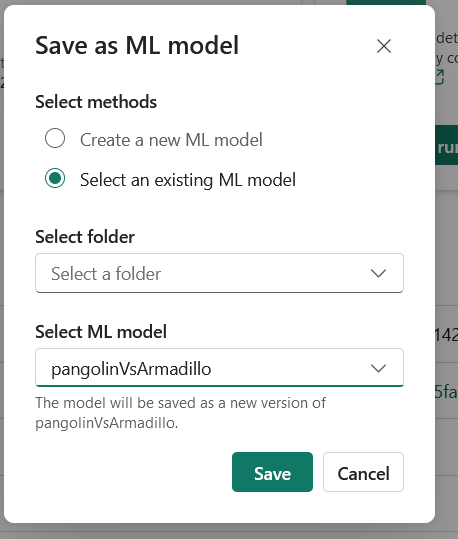
Get the Model RunID
Open up the ML Model you created, expand Version 1, expand model, click on MLmodel and then copy the run id:
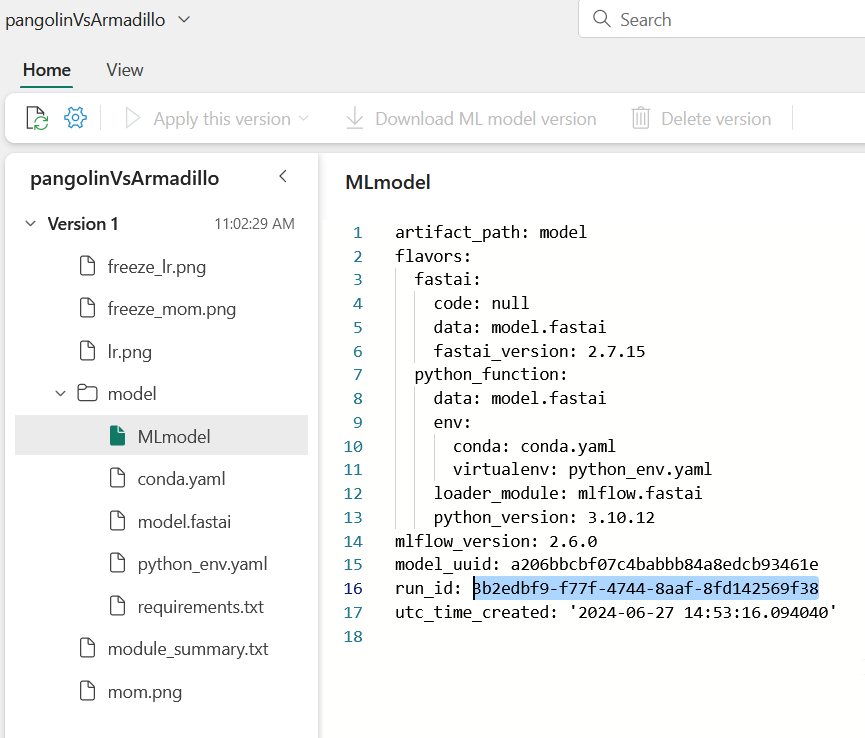
Load and Predict
Create a new notebook in your workspace. Add the following code to your notebook.
Install and import required modules and download a single image of a creature - could be a pangolin or an armadillo - it’s up to you.
!pip install fastbook
import mlflow
import mlflow.fastai
from fastbook import *
#search and save an image of a pangolin - can be changed to armadillo in the line below if you want
urls = search_images_ddg('pangolin photos', max_images=1)
len(urls),urls[0]
#save image as creature.jpg
dest = Path('creature.jpg')
if not dest.exists(): download_url(urls[0], dest, show_progress=False)
im = Image.open(dest)
im.to_thumb(256, 256)
Load the ML model we trained and saved.
#load the model via the runID
model = mlflow.fastai.load_model(f"runs:/[[enter your runID here]]/model")
![]() To be honest, I’m not sure if the above is the correct way to load a saved model in Fabric. The “Apply this version” code that Fabric can auto-create didn’t work for me and the above does allow me to make predictions from a separate Fabric notebook, so I’m going with this for now. If you know the correct way to load a saved model, please do let me know.
To be honest, I’m not sure if the above is the correct way to load a saved model in Fabric. The “Apply this version” code that Fabric can auto-create didn’t work for me and the above does allow me to make predictions from a separate Fabric notebook, so I’m going with this for now. If you know the correct way to load a saved model, please do let me know.
Run the predict function with the image we just downloaded to see if it’s a pangolin or an armadillo. Include the result variable to see how confident the model is with it’s prediction.
#use the loaded model to see if the image was a pangolin or armadillo
result = model.predict(PILImage.create('creature.jpg'))
print(f"It's a {result[0]}.")
print(result)
Result from the notebook should look like this:
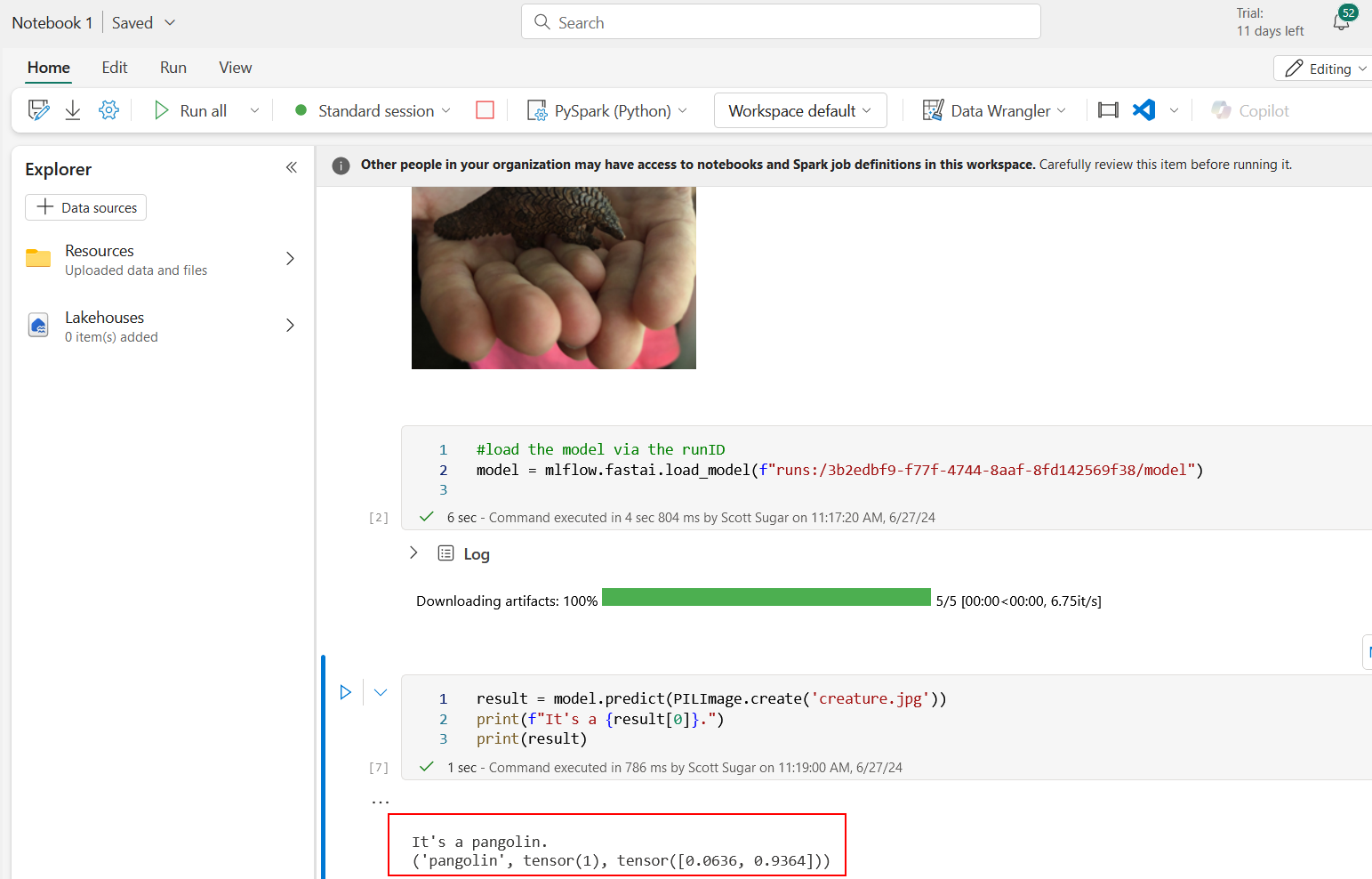
Conclusion
As we wrap up this technical walkthrough, you’re now equipped with the knowledge to train and deploy a fastai vision model in Microsoft Fabric that can differentiate between pangolins and armadillos - or other creatures if you change the search terms ![]() .
.
This journey through the intricacies of deep learning within Microsoft Fabric has shown that with the right tools and guidance, creating precise and efficient models is within reach. We hope this blog has illuminated the path for your own projects and inspired you to leverage fastai and Microsoft Fabric for your deep learning endeavors.